hallo bro ktemu lagi di blog yang rada2 ga jelas ini hahahahaha.....oce lanjut ke permasalahan.....Jika Anda pernah mengalami saat pertama kali pastilah bingung. Ini dikarenakan saat booting berulang kali tidak ada pesan error yang keluar dikomputer. Karena biasanya jika komputer bermasalah maka akan keluar pesan error yang memberitahu bahwa komputer tersebut rusak pada bagian tertentu.
Masalah seperti ini kemungkinan besar adalah terdapat bad sector pada hardisk komputer. Dan bad sector tersebut menempati pada system C jadi windows tidak bisa ngeloop ke system. Meskipun belum pasti ada baiknya Anda cek terlebih dahulu menggunakan Tool windows karena mungkin juga system windows rusak
Mengapa hal ini bisa terjadi demikian? Padahal sebelumnya pun antivirus tidak mendeteksi adanya virus. Kemungkian antivirus Anda out of update. Sebenarnya masalah seperti ini banyak sekali indikasinya. Untuk mengetahui permasalahan silahkan Anda cek satu persatu maka akan ketemu akar permasalahannya.
Kemungkinan boot berulang kali seperti itu selain masalah hardisk bad sector, mungkin dapat disebabkan oleh virus, spyware, registry yang rusak, masalah dengan driver yang tidak terinstall dengan baik atau tidak cocok atau bisa juga hardisk Anda memang mengalami bad sector.
Jika masuk ke system saja sudah tidak bisa dengan berbagai cara seperti yang ada diatas, coba lakukan hal dibawah ini:
1 Gunakan hardisk lain untuk mem-boot pada PC. Alternatif lain adalah mencopot hardisk bermasalah tersebut dan memasangnya sebagai slave di PC lain. Dalam kondisi ini, dianalogikan bahwa hardisk C adalah hardisk penyelamat/pembantu, sedangkan hardisk D adalah hardisk dengan system crash.
2 Ketika sudah berada dalam linkungan windows (pada hardisk C penyelamat), buka My Computer dan klik kanan drive D lalu pilih Properties. Pilih tab Tools dan jalankan menu Error-Checking untuk memeriksa drive D
3 Setelah itu coba jalan Defragmantasi secara menyeluruh.
Cara yang lain :
siapkan peralatan 1 HDDscen download disini
2 ULTRA DEFRAG download disini
kita mulai
1 saat mulai menghidupkan pc tekan F8
2 anda sekarang sudah masuk di mode " SAFE MUTE " pilih mode safe mute paling atas
3 klik enter biarkan berjalan sampai keluar gampar
4 ikuti perintah anda hanya tehan " YES "
5 kemudian " defrag " hardisk dengan ULTRA DEFRAG
6 jika sudah selesai restar komputer tanpa menekan " F8 "
7 sekarang sudah normal kembali komputer anda
semoga tip ini bermanfaat buat anda
download
Digeus Registry CleanerMasalah seperti ini kemungkinan besar adalah terdapat bad sector pada hardisk komputer. Dan bad sector tersebut menempati pada system C jadi windows tidak bisa ngeloop ke system. Meskipun belum pasti ada baiknya Anda cek terlebih dahulu menggunakan Tool windows karena mungkin juga system windows rusak
Mengapa hal ini bisa terjadi demikian? Padahal sebelumnya pun antivirus tidak mendeteksi adanya virus. Kemungkian antivirus Anda out of update. Sebenarnya masalah seperti ini banyak sekali indikasinya. Untuk mengetahui permasalahan silahkan Anda cek satu persatu maka akan ketemu akar permasalahannya.
Kemungkinan boot berulang kali seperti itu selain masalah hardisk bad sector, mungkin dapat disebabkan oleh virus, spyware, registry yang rusak, masalah dengan driver yang tidak terinstall dengan baik atau tidak cocok atau bisa juga hardisk Anda memang mengalami bad sector.
Jika masuk ke system saja sudah tidak bisa dengan berbagai cara seperti yang ada diatas, coba lakukan hal dibawah ini:
1 Gunakan hardisk lain untuk mem-boot pada PC. Alternatif lain adalah mencopot hardisk bermasalah tersebut dan memasangnya sebagai slave di PC lain. Dalam kondisi ini, dianalogikan bahwa hardisk C adalah hardisk penyelamat/pembantu, sedangkan hardisk D adalah hardisk dengan system crash.
2 Ketika sudah berada dalam linkungan windows (pada hardisk C penyelamat), buka My Computer dan klik kanan drive D lalu pilih Properties. Pilih tab Tools dan jalankan menu Error-Checking untuk memeriksa drive D
3 Setelah itu coba jalan Defragmantasi secara menyeluruh.
Cara yang lain :
siapkan peralatan 1 HDDscen download disini
2 ULTRA DEFRAG download disini
kita mulai
1 saat mulai menghidupkan pc tekan F8
2 anda sekarang sudah masuk di mode " SAFE MUTE " pilih mode safe mute paling atas
3 klik enter biarkan berjalan sampai keluar gampar
4 ikuti perintah anda hanya tehan " YES "
5 kemudian " defrag " hardisk dengan ULTRA DEFRAG
6 jika sudah selesai restar komputer tanpa menekan " F8 "
7 sekarang sudah normal kembali komputer anda
semoga tip ini bermanfaat buat anda
download
| SnapIt Screen Capture | version 3.7 |
 | |||||||||||||
|
| |||||||||||||||||||||
| Capture anything you see on your PC screen! Don't waste time cropping your captures. Take a "snapshot" of anything exactly what you need, with just a click. Easy to Learn, Easy to Use! Using SnapIt Screen Capture Software takes just three simple steps: 1. Start the program (click on the program's icon). It appears minimized in a system tray: 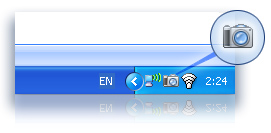 2. Click PrtScr (Print Screen) button and select with mouse what you need to capture on the screen. After selecting the region it is automatically copied to the clipboard. 3. Save a snapshot from the clipboard with any way you like: 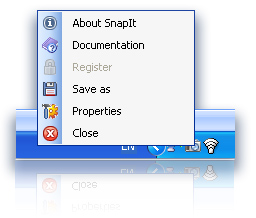 4. Use the Properties menu to define the hot key you want to press to take your screenshots The most powerful feature of SnapIt: In menu Properties you may switch on "Auto save images" option. It means that every time you capture image on your PC screen you don't need to save it! It will be saved automatically in the selected folder with selected image type. It is a very convenient feature for web designers who surf the Internet for new graphic ideas and want to save them in their local collection with one click. 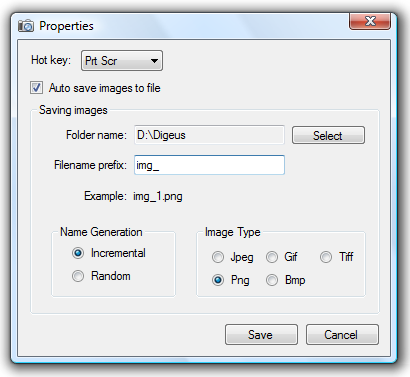 Top features: Discover how easy it is to take a "snapshot" of anything exactly what you need on your PC screen! | |||||||||||||||||||||








